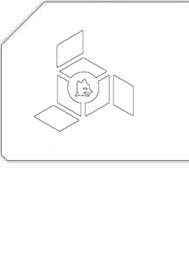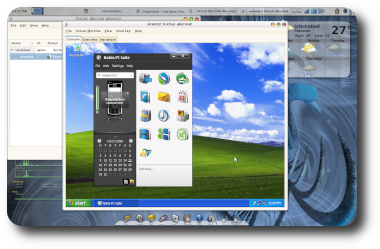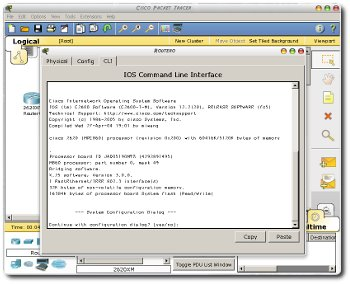The joys of Conspire
Tags: IRC, Rants<Aerdan> that's essentially what SoC is doing, tbh; offering students a 500 bribe to contribute. <nenolod> 500? <nenolod> no <nenolod> it's 4500 <Aerdan> ah, the joys of Conspire <Aerdan> that was $4500 before Conspire ate it. :D <krkhan> how does conspire eat 000 <krkhan> oh :P