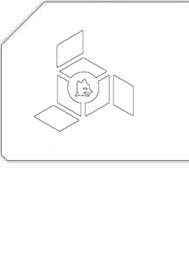HOWTO: Use USB devices in Virtual Machine Manager with QEMU
Every once a while, I need to take the backup of my Nokia N72 using PC Suite. Since the task had to be performed on Windows, I expected my virtualized machine to be able to do so. Unfortunately, Virtual Machine Manager does not provide any option in its interface which would allow me to use my USB devices in virtualized machines. Going through the documentation though, here’s the method through which I was able to solve my issue.
First of all, you should have the vendor and product ID’s of the USB device you want to use. Sounds alien? Use the command:
[user@host ~]$ lsusb |
Which will show you something like:
Bus 001 Device 001: ID 1d6b:0002 Linux Foundation 2.0 root hub
Bus 005 Device 001: ID 1d6b:0001 Linux Foundation 1.1 root hub
Bus 004 Device 002: ID 0a12:0001 Cambridge Silicon Radio, Ltd Bluetooth Dongle (HCI mode)
Bus 004 Device 001: ID 1d6b:0001 Linux Foundation 1.1 root hub
Bus 003 Device 003: ID 0421:04c4 Nokia Mobile Phones
Bus 003 Device 002: ID 09da:000a A4 Tech Co., Ltd Port Mouse
Bus 003 Device 001: ID 1d6b:0001 Linux Foundation 1.1 root hub
Bus 002 Device 001: ID 1d6b:0001 Linux Foundation 1.1 root hub
The bold numbers in the line containing “Nokia Mobile Phones” are the vendor and product IDs respectively. Once you’ve noted them down for your required device (in my case: 0x421 and 0x4c4), list the virtual machines’ configuration files:
[user@host ~]$ sudo ls /etc/libvirt/qemu |
networks windoze.xml
My virtual machine was named “windoze”, so windoze.xml is the file that I need to edit:
[user@host ~]$ sudo gedit /etc/libvirt/qemu/windoze.xml |
In the editor, add the highlighted hostdev lines under the devices section (replacing the vendor and product IDs with the ones noted down from lsusb output):
<devices>
<emulator>/usr/bin/qemu-kvm</emulator>
<hostdev mode='subsystem' type='usb'>
<source>
<vendor id='0x0421' />
<product id='0x04c4' />
</source>
</hostdev>
Save and close the file. Restart the service:
[user@host ~]$ sudo service libvirtd restart |
If everything went smoothly, the USB device should now be accessible from within the virtual machine:
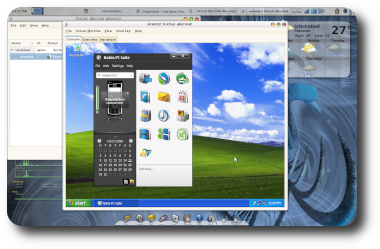
(Click on the thumbnail for larger version.)