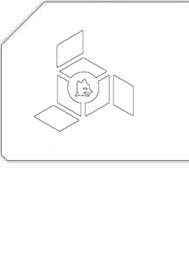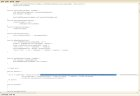HOWTO: Download FLV videos from YouTube manually
I’m well aware of the fact that this thing has been posted on various blogs countless times already; but if you haven’t noticed, YouTube has changed its page structure so that only a text-search of player2.swf?video_id= in the source code won’t yield the prolonged video_id. Instead, you now have to search for /watch_fullscreen?video_id= to locate the holy grail.
For those who’re new to this method, here’s what you have to do:
- Open the YouTube video link for which you want to download the FLV.
- Right-click anywhere on the page and click on ‘View (Page) Source’.
- Press
CTRL+Fand search for the string:/watch_fullscreen?video_id= - Copy everything after the question mark until the end of quotes, as shown in the image below:
- Type this in your address bar:
https://www.youtube.com/get_video?[video_id you've just copied] - Hit Enter/Return, you’ll be offered a downloaded named
get_videowhich is actually your desired FLV file. Save it somewhere locally and change its extension to.flv.
Here’s a list of players that you can use to play your downloaded FLV:
- MPlayer (personal favorite — cross-platform)
- VLC Media Player (cross-platform)
- ffdshow-tryouts codecs (Windows)
- FLV Player (Windows)
Bona fide :-) !
Tags: FLV, Technology, Tutorial, Youtube