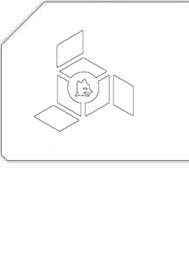HOWTO: ALSA line-in capture with MPlayer
I had an MSI TV @nywhere Plus card, and although it worked perfectly under Windows, I never got its sound working on my Linux box. The main reason for it was that the TV-Tuner card outputted sound through a separate cable to ALSA-line in. One way of getting around the mess was to launch MPlayer for video, and then capture audio through this separate command:
arecord -D hw:0 -r 44100 -c 2 -f S16_LE | aplay -
The solution wasn’t only ugly per se, but was also quite annoying because of a second’s lag in audio. After some searching in the mailing list archives of MPlayer, I combined various tricks in the following command which did the magic (relevant switches are highlighted):
mplayer -tv driver=v4l2:width=640:height=480:outfmt=i420:alsa:adevice=hw.0:
amode=2:audiorate=44100:forceaudio:immediatemode=0:norm=PAL tv://
The adevice, amode and audiorate are dependent on your tuner card, whereas the alsa, forceaudio and immediatemode=0 are mandatory if you’re trying to capture sound from line-in.
That’s it. Now I don’t have to boot to Windows every time I want to do some video-recording. The profusion of capturing options in mencoder compared to MSI’s bundled software comes as an additional bonus for me.